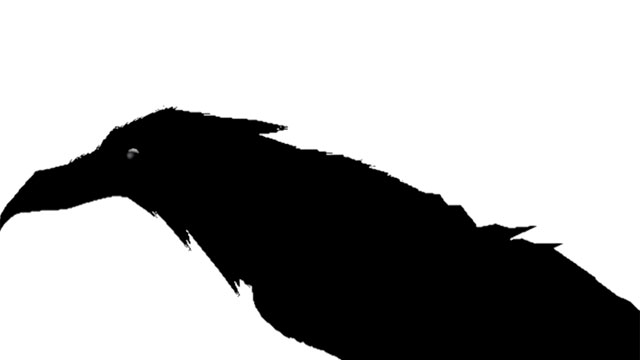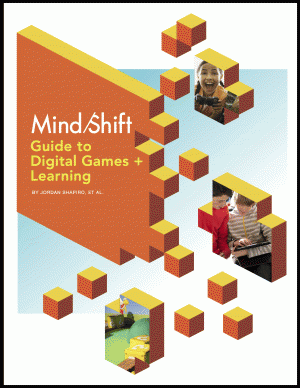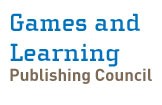Part 19 of MindShift’s Guide to Games and Learning

By now, you’ve probably read enough to be convinced that it’s worth trying games in your classroom. You understand that games are not meant to be robot teachers, replacing the human-to-human relationship. Games are a tool that teachers can use to do their jobs more effectively and more efficiently. Games provide a different approach to developing metacognitive skills through persistent self-reflection and iteration of particular skill sets. Games offer experiential contextualized learning through virtual simulation. Games can also offer an especially engaging interdisciplinary learning space.
There are so many great reasons to include digital games among classroom activities. But the landscape of learning games is very confusing and many teachers understandably have no idea how or where to begin.
Though every educator can find her own way, here are ideas for the first four steps to getting started with digital games in the classroom.
Step 1: Assess Your Resources
What platforms do you have available in your class? Is yours a BYOD (bring your own device) classroom, or do you have school-owned hardware to work with? Will games be a full class activity or just one station in a room full of learning activities?
Hardware is one of the biggest determining factors, and it will have a significant impact on the way you use games in the classroom. Each different platform has its pros and cons, and few teachers are actually in control of the purchasing decisions. If you’re fortunate enough to make decisions about which hardware to use, a variety is nice — students shouldn’t be siloed into one platform or another. Provide them with exposure to a variety of computing devices.
Tablets work great for lots of different reasons. Whether it’s an iPad or an Android, tablets offer a touchscreen interface and are still mostly used for entertainment, which makes them a good choice for gaming, but not necessarily for word processing. The old paradigm of one desktop PC for everything is quickly being replaced by single-use devices. Tablets have the largest selection of educational games, and at this point, the majority of developers seem to be focusing their attention there. Motion Math: Pizza!, for example, is a great tablet drill and practice app that contextualizes basic arithmetic. And Toontastic is a simple drag and drop animation and storytelling app that will get even very young kids thinking about writing their own stories.
Laptops also have their virtues. There’s no denying the convenience of a portable multi-use device with lots of processing power. There are different operating systems: Windows, Mac, Chromebook. The Windows/Mac debate has been going on for decades. It’s like arguing between a Honda and a Mercedes: both can reliably get you from point A to point B, but the Mercedes has a lot of luxury additions that make the ride smoother. If you’re willing to pay a premium for a more deluxe experience, go with a Mac. If not, the Windows laptop is sometimes a much more powerful option albeit with a bumpier ride. Chromebooks are basically web browsers; they can run any web-based software, but little else. The advantage is less technical problems and a lower price point. The sacrifice is that you can’t run a lot of popular software options. However, in the world of learning games, web-based options are more common than Windows or Mac specific options. The Chromebook, therefore, is adequate for many of the best learning games.
If you’re using Mac or Windows, Spore is a popular game that introduces students to the basics of biological adaptation. Duolingo, maker of the popular smartphone language learning app, also makes a web-based version that will work on any laptop (including Chromebooks). And Lightsail is web-based responsive literacy platform that many teachers rave about.
There are hybrid devices, too, of which the Microsoft Surface is the best example. It can function as a tablet or (with the keyboard attachment) as a full Windows laptop. Right now, most tablet game developers are not yet making Windows Tablet versions, but this will likely change in the near future. Microsoft is very dedicated to serving the education market (check out Bing for Education, a truly ad-free, completely private search engine for students).
The key point here is that before you can even begin your search, you’ll need to know how the hardware impacts your options.
Step 2: Find Games
Once you know what kind of hardware you have at your disposal, you can begin to search for games. But you probably already know from trying to find apps for your smartphone that searching the Google Play Store or the iOS App store can be overwhelming. Likewise, the Windows and Mac app stores can also be frustrating.
All of these companies have added education specific stores and/or categories, but it still feels like shopping in a department store: The big players can pay for featured placement and some of the best independent options remain buried at the bottom of pages and pages of search results. How can you get better, more even recommendations, or information about the lesser known games that are available?
 One option is to read blogs that regularly review learning games. MindShift has a long list of game reviews and descriptions. You can also read my Forbes blog, as well as columns in Edutopia, EdSurge, Edudemic, TeachThought, and Gamesandlearning.org. Still, no matter how hard bloggers try to cover everything, the game developers that can afford expensive professional public relations firms are always going to get the most coverage. Where is a teacher to go for reliable information that puts students, rather than profit, first? My first choice is Graphite. (Disclosure: Graphite has a monthly app review column on MindShift that’s not related to this series, and no paid advertising.)
One option is to read blogs that regularly review learning games. MindShift has a long list of game reviews and descriptions. You can also read my Forbes blog, as well as columns in Edutopia, EdSurge, Edudemic, TeachThought, and Gamesandlearning.org. Still, no matter how hard bloggers try to cover everything, the game developers that can afford expensive professional public relations firms are always going to get the most coverage. Where is a teacher to go for reliable information that puts students, rather than profit, first? My first choice is Graphite. (Disclosure: Graphite has a monthly app review column on MindShift that’s not related to this series, and no paid advertising.)
Graphite is a bit like Yelp — a crowd-sourced, (actually, teacher-sourced) site full of listings and ratings of educational apps and games. The site’s objective, according to Seeta Pai, Graphite’s vice president of research and digital content, is to reveal the vast amounts of games out there to educators and to “raise the bar of quality in the marketplace.” Teachers can filter Graphite ratings by platform, subject matter, and age level, looking for the right app. One of the most useful features are the editorial reviews and comments from other teachers, who comment on the practicality and effectiveness of the games and apps.
Take, for example, Slice Fractions, a short-form game that aims to teach fractions to students grades 2-5. Graphite rates it highly in all three categories: engagement, pedagogy, and support. It lists pros and cons. The review categories — What’s it like? Is it good for learning? How can teachers use it? — provide usable information written specifically for teachers. A sample teacher review includes: “visually based math app is like ‘angry birds’ for fractions,” writes one teacher from Virginia.
After you determine what kind of hardware you’ll be using, Graphite is the easiest way to search for games. The only limitation is that the site breaks down games and apps into traditional education categories. This is great, but if it’s your only source, you might miss useful but obscure ways of thinking outside the common learning paradigm. So it’s also important to keep reading the blogs for outside-the-norm ideas. Because they’re beholden to “newsworthiness,” blogs tend to cover the more innovative, or seemingly revolutionary, ed-tech.
Step 3: Play Games
After choosing a game, you have to play it. Really play it. Play it all the way through and make sure you know it intimately.
Games are not the same as textbooks or handouts. You don’t prepare in the same way. This is not about just making sure you’re familiar enough with the material that you can facilitate a discussion. Nor is it about just understanding the mechanics well enough that you can provide technical support, helping your students understand how to operate the game. Instead, preparing to assign a game is about play.
Play is exploration. It involves imagination. It means investigating the world of the game and feeling the frustration, flow, and fiero that goes along with playing it. When you engage with the game, you not only try to see the game from the perspective of your students, you also understand how the game presents the material. Before students play, teachers can introduce concepts in ways that resonate with the game. After students play, teachers can refer back to the game’s particular way of conceptualizing an idea.
The goal is not just to add games; it is to integrate learning games into existing curricula. If games are used as babysitters, simply to keep the students occupied, or superficially “engaged,” or to fill the time, the criticisms will be true: games are problematic. Nobody needs robot teachers. But when great teachers use the games to introduce and/or reinforce material, they become another extremely effective classroom project or activity. In order to do this, teachers need to play the games themselves. Or even better, when time permits, play alongside students.
Step 4: See How Others Do It
The Joan Ganz Cooney Center has a great video series about how teachers are using games in the classroom.
In this video, Joel Levin talks about the way he uses MinecraftEDU in his second grade classroom. He’s clear that it involves creating a structure with boundaries, designing activities, that provide meaningful learning experiences for the students.
See how Ginger Stevens uses games for sixth grade special education at Quest to Learn School. The immersive environment that she spotlights in this video is especially interesting, it’s a reminder that game-based learning doesn’t always mean kids glued to a computer screen.
Lisa Parisi describes how she uses games freely available from BrainPop in her fourth grade classroom. Note how she ties it together with project-based learning. Plus, she describes the transitions from board games to digital games.
Seventh and eighth graders learn computer science and coding in Steve Isaacs’ classroom. He uses Gamestar mechanic to teach game design. But it goes beyond the computer, his students write up game plans first and workshop the games together after they’re built.
Check out the entire series, Teaching With Games: Video Case Studies to get an idea of what other teachers are doing with games in the classroom.
Step 5: Find Support
Game-based learning is getting very popular, but finding support remains difficult. Most education conferences are adding games and learning tracks, or at least adding games to their ed-tech tracks. In addition, most game developers recognize that professional development is one of the biggest obstacles to adoption, and often provide video tutorials and other materials for teachers on their websites.
For more general support and resources, there are a number of websites cropping up specifically for the purpose of providing teachers with resources around ed-tech. Two sites that are specifically focused on games in the classroom are Playful Learning and Educade. Both are full of articles, videos, and other resources that can help you think of creative ways to integrate games into your teaching. For example, learn how to use the game Quandary to teach ethics. Find lesson plans for using Angry Birds as an intro to Physics. (They also have reviews that can help you choose a game).
The Joan Ganz Cooney Center at the Sesame Workshop and the Institute of Play are also good places to look for information and support. The Joan Ganz Cooney Center focuses on research and evidence around digital media and learning. The Institute of Play is focused on helping to bring a game-based mindset into our common education practices. Check out TeacherQuest for game design inspired professional development, or the MobileQuest CoLab for a two week summer camp like introduction to game-based curriculum design and ed-tech integration.
It can feel overwhelming to consider adding learning games to the classroom. But once you get started you’ll be amazed at the results. But don’t be afraid to jump right in — it’s worth the effort!